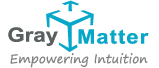SAP BODS to SQL DBMS Data Integration
SAP BODS to SQL DBMS Data Integration
Design and Architecture:
- Extraction, Transformation, Loading (ETL) Design: Define clear ETL processes focusing on data cleansing, transformation rules, and loading techniques suitable for your target SQL DBMS.
- Error Handling: Implement robust error handling and recovery mechanisms within BODS jobs.
Performance Optimization:
- Parallel Processing: Leverage parallel processing capabilities in BODS to enhance performance, especially when dealing with large datasets.
- Batch Processing: Manage data loads in batches to balance the load and optimize the performance of both the source and target systems.
Data Quality and Governance:
- Data Profiling and Cleansing: Use built-in BODS functions for data profiling and cleansing to maintain high data quality.
- Audit and Tracking: Implement detailed logging and auditing mechanisms to track data transformations and loads.
Security and Compliance:
- Data Security: Ensure that data transfers are secure, implementing encryption if necessary. Comply with data protection laws and regulations.
- Access Controls: Set up stringent access controls and permissions within BODS and the SQL DBMS to protect sensitive data.
Create a connection between SAP ECC to SAP BODS:
To create an SAP ECC Data Source connection in SAP BODS, you typically need to configure the connection within the BODS Designer. Here are the general steps:
1. Open SAP BODS Designer:
2. Create a New Project (If not already created):
3. Create a New Datastore:
4. Configure SAP ECC Datastore:
- Connection Type: Select “Application Server.”
- Application Server: Enter the ECC application server hostname or IP address.
- System Number: Enter the system number of the ECC system.
- Client: Enter the client number.
- Language: Enter the language key (e.g., EN for English).
- Username: Enter the username for connecting to ECC.
- Password: Enter the password for the user.
- Click on “Test Connection” to verify the connectivity to the ECC system.
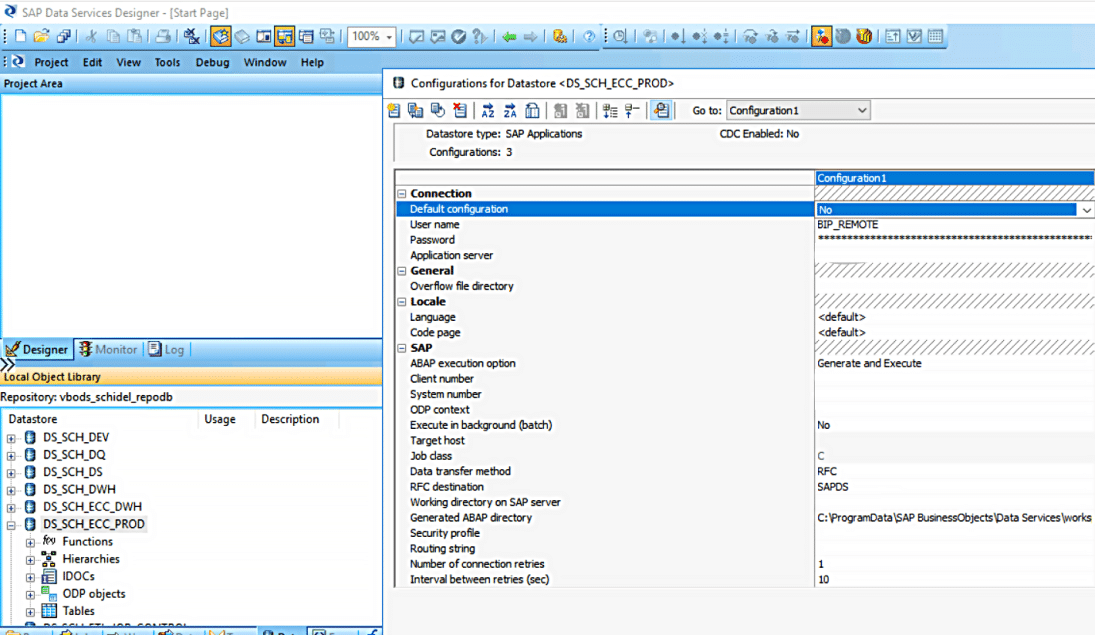
5. Save Datastore:
6. Create ECC Data Source:

7. Save Project:
Create a Data Flow and execute the job: To create a dataflow in SAP BusinessObjects Data Services (BODS), you follow these steps:
1. Open SAP BODS Designer:
2. Navigate to the Project Area:

3. Create a New Dataflow:

4. Add Objects to the Dataflow:
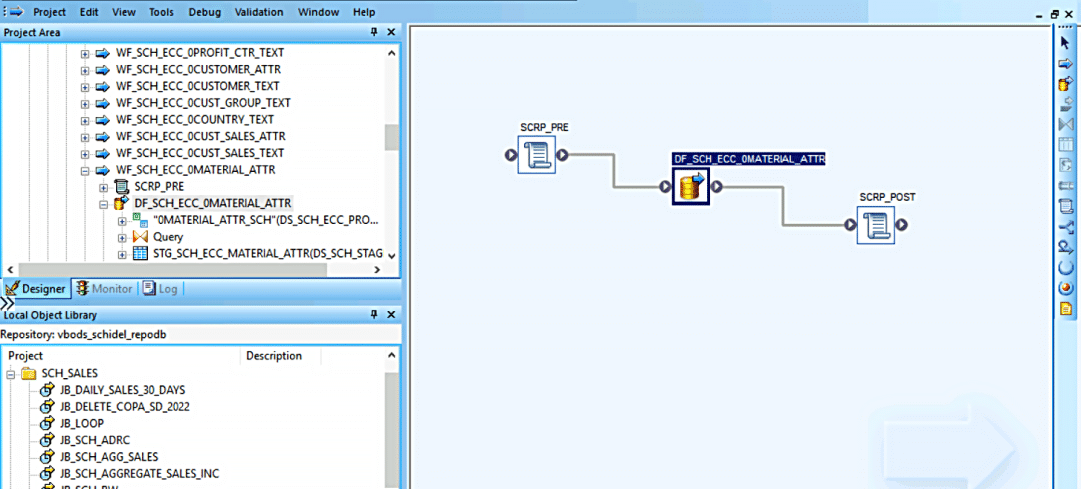
- Sources: Datastores or flat files containing the source data.
- Transformations: Objects for data manipulation, filtering, aggregation, etc.
- Targets: Datastores or files where you want to load the transformed data.
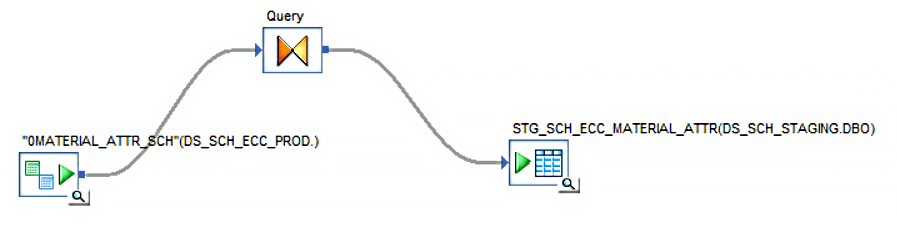
5. Connect Objects:

6. Save Dataflow:
7. Execute Dataflow:

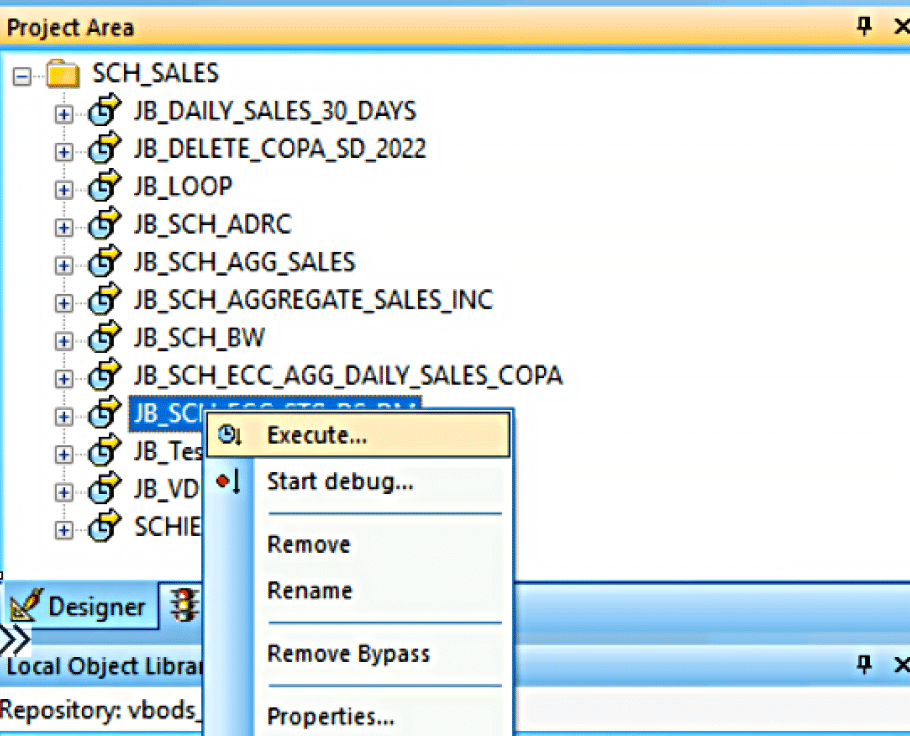

8. Validate Results:

About the Author
Thulasi K
Technical Lead

About the Author
Thulasi K
Technical Lead